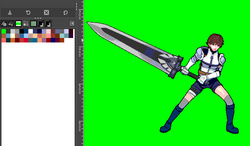Aerisetta
Active member
Hello
So I usually create characters in full color range, then I go to GIMP and turn it into an indexed color mode. However, this is very random and the computer picks palette choices I usually disagree with, so I need to increase the number of colors to cover everything.
For example, here is the image I'm trying to index. I think 20ish colors should be enough, but for some reason GIMP will not register the red in the mouth unless i make it 80 colors, very random.
Anyone have a better process?

So I usually create characters in full color range, then I go to GIMP and turn it into an indexed color mode. However, this is very random and the computer picks palette choices I usually disagree with, so I need to increase the number of colors to cover everything.
For example, here is the image I'm trying to index. I think 20ish colors should be enough, but for some reason GIMP will not register the red in the mouth unless i make it 80 colors, very random.
Anyone have a better process?